Thermostat C Wire – What is a Common Wire?
Smart thermostats are becoming more and more popular. Learning thermostats like the Nest help keep your home comfortable and can save you money on your energy bills.
Smart thermostats with remote sensors, like the Ecobee4, can control the temperature in your house on a room-by-room basis. Purchasing one of the top smart thermostats is a no-brainer. The hard part is determining whether or not a new thermostat is compatible with your heating and cooling system.
Before making a new purchase it’s important to understand how to wire a thermostat. When it comes to wi-fi or programmable thermostats, compatibility often comes down to the C-wire (or Common Wire).
Today’s Best Deals!
What is a common wire?
Some time ago, a thermostat was a simple device that did not need a continuous power supply. But new smart thermostats have screens, wireless connections, and CPU processors that require a constant power supply to keep them turned on. A C-wire runs from your HVAC system to the thermostat, providing continuous power to keep these smart thermostats running. Honeywell has a great video that gives a short explanation.
Technically speaking, power flows from the red (R) wire, but it is not continuous. The common wire is required to complete the circuit and keep power constant. Once the circuit is complete, your smart thermostat will be able to monitor the temperature in your home, give you the ability to adjust your settings from an app, and monitor your energy usage.
If you are considering purchasing a WiFi thermostat, you probably want to do the installation all by yourself. The idea of hiring a handyman is often enough to keep customers from buying a smart thermostat.
If your system has a C-wire, this installation is a breeze. If not, then you will need to install one or try installing a WiFi thermostat that does not require a C-wire. Let’s dive into both scenarios below.
Thermostat wiring explained
Checking your existing system for a common wire is easy. The first thing you want to do is take your old thermostat off the wall and inspect the wires behind it.
In the best case scenario, you will find five wires (red, green, yellow, blue, and white) and maybe even a sixth wire that is black. In these cases, you’ll usually be able to install a smart thermostat with no problems.
Look for the wire that connects to the “C” terminal on the back of the thermostat. The C-wire is usually the blue wire in these cases. We’ll be the first to admit the colors are not the definite guide you should adhere to, but electricians generally follow this pattern:
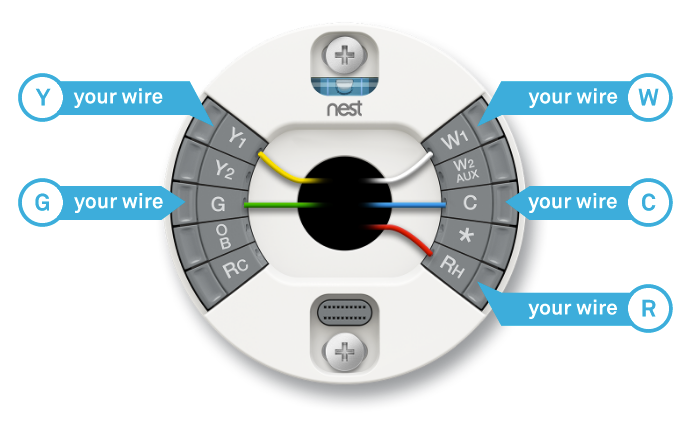
An example of the Nest Thermostat with a 5-wire installation.
- Blue or Black – C – Common wire. Enables continuous power flow from the Red wire.
- Red – R – 24VAC power from the furnace’s transformer
- Red – Rh – 24VAC (dedicated to heat call)
- Red – Rc – 24VAC (dedicated to cooling call)
- Green – G – Fan
- White – W – Heat
- Yellow – Y – Air conditioner
If you find three or four multi-colored wires, do not worry. It is likely that you have power running to your unit, but your current thermostat isn’t making use of continuous power.You should check to see if the common wire was tucked into the wall.
It’s common for electricians to run the wire for future use and then hide it because it’s not required for your particular thermostat.
If you have only two thick wires (which are usually red and white), or terminals labeled as “L1″ or L2”, you are dealing with a line voltage system. Unfortunately, smart thermostats which require a C-wire will not work for you.
There are ways to install a smart thermostat without a C-wire, it just takes some extra effort.
If you have more than two wires, but can’t identify the C-wire immediately, you’ll have to do a little more investigating. We recommend reviewing this detailed checklist provided by Honeywell.
If you can’t find the C-wire behind your thermostat, you can always check your furnace as well. If your furnace has a place for a common wire, you can run a wire to the thermostat or hire an electrician to do so.
Installing a Wifi Thermostat Without a C-wire
If you take off your old thermostat and can’t find a C-wire, don’t despair. You have a couple of options:
- Hire a professional who can run new wires between your thermostat and your furnace
- Get an adapter that allows you to add an additional wire to your system. Check out our article that covers installing a thermostat without a C-wire.
- Purchase for a WiFi thermostat that can work without a C-wire such as the Emerson Sensi or the Ecobee4. We review both of these models as part of our guide to the best smart thermostats.
As an Amazon Associate I earn from qualifying purchases. Last update on 2024-04-15 from Amazon / Images from Amazon Product Advertising API



